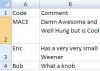I wonder if anyone can help me.......
I have an excel spreadsheet In column A I have codes and in column B I have comments. For example:
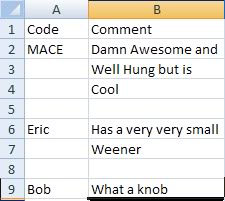
What I need to do is sort by the code in alphabetical order keeping the comments attached? Problem is the only way we could get the data in was to have the comment info on different rows
Roughly 20,000 rows with 4 thousand codes.
Ta,
I have an excel spreadsheet In column A I have codes and in column B I have comments. For example:
What I need to do is sort by the code in alphabetical order keeping the comments attached? Problem is the only way we could get the data in was to have the comment info on different rows
Roughly 20,000 rows with 4 thousand codes.
Ta,